
Smartphone Operating Tips: Enhancing Efficiency with Handy Techniques
In the contemporary landscape, smartphones have transcended their status as mere devices and have seamlessly integrated into our daily routines. They have evolved into indispensable companions, facilitating communication, productivity, entertainment, and beyond. However, extracting the utmost utility from these devices goes beyond mere familiarity. A deeper understanding and mastery of various tips and techniques can substantially enhance the user experience and simplify the execution of routine tasks. Below, we’ll explore a myriad of techniques and shortcuts aimed at optimizing efficiency and refining the way we utilize our smartphones.
In the contemporary landscape, smartphones have transcended their status as mere devices and have seamlessly integrated into our daily routines. They have evolved into indispensable companions, facilitating communication, productivity, entertainment, and beyond. However, extracting the utmost utility from these devices goes beyond mere familiarity. A deeper understanding and mastery of various tips and techniques can substantially enhance the user experience and simplify the execution of routine tasks. Below, we’ll explore a myriad of techniques and shortcuts aimed at optimizing efficiency and refining the way we utilize our smartphones.
Mastering Gestures and Shortcuts
Efficiency in smartphone usage is greatly influenced by how adeptly users navigate their devices. Becoming familiar with a range of gestures and shortcuts can significantly expedite interactions and streamline tasks.
Swipe Gestures: Mastering swipe gestures is an excellent starting point. For instance, swiping across the screen to switch between open apps, or swiping down from the top to access the notification panel, facilitates quick and seamless navigation. Similarly, using a two-finger swipe down gesture can directly reveal quick settings.
Keyboard Shortcuts: Familiarize yourself with keyboard shortcuts within apps, especially for tasks like composing emails or messages. On many devices, certain keyboard gestures like swiping left or right across the keyboard can allow quick deletion or selection of text.
Custom Gestures: Some applications offer customizable gestures to execute specific actions. For example, drawing a letter on the screen might activate a particular app or function. Exploring and configuring these custom gestures according to your preferences can significantly enhance productivity.
Navigation Gestures: Many modern smartphones offer gesture-based navigation options, allowing users to replace traditional on-screen buttons with swipes or taps, optimizing screen real estate and simplifying navigation.
Customizing and Organizing Home Screens
Optimizing the home screens of your smartphone is key to ensuring quick access to frequently used apps and information, promoting a more efficient user experience.
Utilizing Folders: Group similar apps into folders based on categories or functions. This declutters the home screen, making it easier to locate and access apps swiftly without excessive scrolling or searching.
Arranging by Frequency of Use: Arrange icons based on how frequently you use them. Placing frequently used apps on the primary home screen or at easily reachable spots can reduce the time spent hunting for them.
Widgets for Instant Information: Incorporate widgets for quick access to essential information. These widgets can display weather updates, calendar events, news headlines, or other pertinent data without requiring the full app to be opened.
Customization for Organization: Customize the layout based on your preferences. Organizing icons by function, color-coding them, or arranging them in a visually pleasing manner can contribute to an aesthetically pleasing and organized interface.
By incorporating these strategies into your smartphone usage, you can significantly optimize navigation, accessibility, and organization, thereby boosting efficiency and enhancing the overall user experience.
Leveraging Voice Commands and Virtual Assistants
Voice commands and virtual assistants have revolutionized the way we interact with our smartphones, providing hands-free convenience and efficiency.
Hands-free Task Execution: Voice commands allow users to perform various tasks without physically interacting with the device. For instance, setting reminders, composing messages, making calls, or even controlling smart home devices like thermostats or lights can all be achieved through voice commands.

Time-Saving Efficiency: Utilizing virtual assistants such as Siri, Google Assistant, or Alexa streamlines tasks and saves time. For example, dictating emails or texts while on the go or asking the assistant to set reminders or calendar appointments can be done effortlessly, enhancing productivity.
Device Navigation with Voice: Learning specific voice commands tailored to your device can significantly enhance navigation and maximize productivity. Commands like “Open [app name],” “Take a note,” “Call [contact name],” or “Play music” facilitate quick access to desired functionalities without manual input.
Exploration and Familiarization: To fully leverage the potential of these virtual assistants, take time to explore their capabilities. Familiarize yourself with the range of tasks they can accomplish and learn specific commands that cater to your needs, enabling seamless integration into your daily routine.
Utilizing Split-Screen and Multitasking
Modern smartphones come equipped with powerful multitasking capabilities, offering users the ability to simultaneously use multiple apps through split-screen mode.
Efficient Multitasking: Split-screen functionality enables efficient multitasking by allowing users to use two apps side by side. For instance, one can browse the web while taking notes, respond to messages while watching a video, or work on a document while referring to research material.
Activation and Usage: To activate split-screen mode, open one app, then access the app switcher or multitasking view (usually through the Recent Apps or Overview button). Tap and hold on the app’s icon, then select “Open in split-screen view” or drag the app to the top or bottom of the screen, depending on the device.
Compatibility and Adaptability: Not all apps support split-screen mode, so it’s essential to check app compatibility. Additionally, some devices may have slightly different procedures for activating split-screen mode, so referring to the device’s user manual or online guides can provide specific instructions.
By incorporating voice commands and virtual assistants for hands-free task execution and leveraging split-screen mode for efficient multitasking, users can significantly enhance their productivity and streamline their smartphone usage, making the most of their device’s capabilities.
Managing Notifications and Do Not Disturb Settings
Managing notifications effectively is crucial for maintaining focus and minimizing interruptions during various activities.
Customizing Notification Settings: Tailor notification settings for each app according to their priority. Access the settings for individual apps and adjust notifications to receive only essential alerts, reducing unnecessary interruptions.
Do Not Disturb Mode: Utilize the Do Not Disturb mode during specific hours or activities where uninterrupted focus is essential, such as work hours or sleep. This mode silences all notifications except for the most critical ones, ensuring minimal distractions.
Customization Options: Most smartphones offer additional customization options for Do Not Disturb mode. Users can set exceptions for certain contacts or apps to ensure important calls or notifications are still received while in this mode.
Mastering the Camera Features
Smartphone cameras have evolved into powerful tools for capturing memorable moments. Understanding and exploring the various features can significantly improve your photography skills.
Experimenting with Modes: Explore different camera modes available on your smartphone, such as panorama, night mode for low-light environments, portrait mode for capturing stunning portraits with depth effect, or pro mode for manual adjustments.
Understanding Camera Settings: Familiarize yourself with exposure settings to control the amount of light entering the camera. Utilize grid lines to adhere to the rule of thirds and improve composition. Adjust focus, white balance, and ISO settings for better control over image quality.
Composition Techniques: Learn various composition techniques such as leading lines, symmetry, framing, and the rule of thirds to create visually appealing and engaging photographs.
Implementing Security Measures
Protecting your device and personal information is paramount in today’s digital landscape. Implementing various security measures can safeguard your data and privacy.
Biometric Authentication: Take advantage of biometric authentication features like fingerprint sensors or facial recognition for secure device access. These methods offer quick and convenient yet robust security against unauthorized access.
Two-Factor Authentication (2FA): Enable two-factor authentication for sensitive apps and accounts. 2FA adds an extra layer of security by requiring a secondary authentication method, usually a code sent to a trusted device or email, before granting access.
Regular Software Updates: Ensure your device receives regular software updates and security patches. These updates often include fixes for vulnerabilities, enhancing the overall security of your device.
By customizing notification settings, exploring camera features for enhanced photography, and implementing robust security measures, users can significantly enhance their smartphone experience while ensuring their privacy and security are maintained at optimal levels.
Optimizing Battery Life
Maximizing battery life is essential for uninterrupted usage throughout the day. Various settings and modes can be adjusted to extend battery longevity:
Brightness and Screen Timeout: Lowering the screen brightness and reducing the screen timeout duration conserves battery power significantly. Adjusting these settings can be done through the Display or Brightness settings on your smartphone.
Background App Activity: Limit background app activity by restricting apps from running unnecessarily in the background. This can be managed in the App Settings or Battery settings, where users can choose which apps can run in the background.
Battery-Saving Modes: Most smartphones offer battery-saving modes or power optimization settings. Enabling these modes adjusts system performance, restricts background processes, and modifies settings to conserve battery. These modes can often be activated in the Battery or Device Care settings.
App Optimization: Some devices offer app optimization features that identify and restrict apps consuming excessive battery resources. Users can manually enable this feature or allow the device to optimize apps automatically.
Exploring Hidden Features and Settings
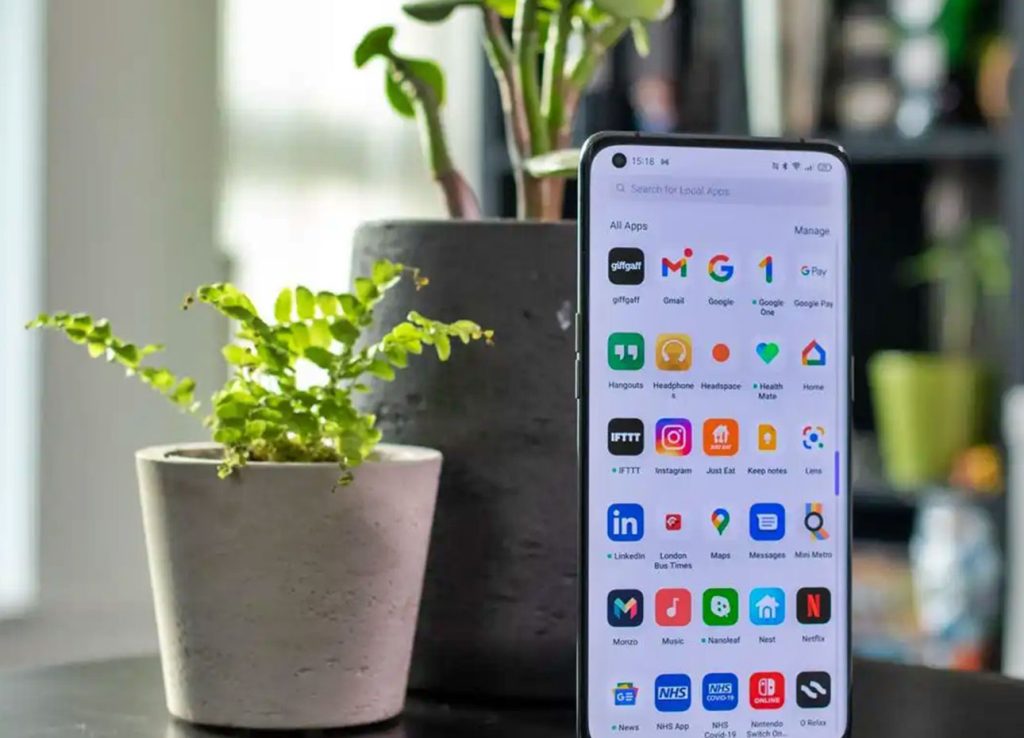
Smartphones often contain various hidden features and settings that users might not be aware of. Exploring these hidden options can unlock additional functionalities and customization:
One-Handed Mode: Some smartphones offer a one-handed mode, which reduces the screen size to make it easier to use with one hand. This feature can usually be activated through the Accessibility or Display settings.
Screen Recording: Many devices have a built-in screen recording feature that allows users to capture on-screen activities. This feature is often found in the Quick Settings menu or can be accessed through the settings related to Display or Accessibility.
Accessibility Settings: Explore accessibility settings that offer various functionalities catering to different user needs, such as magnification gestures, color inversion, text-to-speech, or gesture controls. These settings can significantly enhance the usability of the device for individuals with specific needs.
Additional Features: Depending on the smartphone model and operating system, there might be a multitude of other hidden features and settings waiting to be discovered. These could include advanced camera settings, gesture controls, or specialized modes tailored to specific user requirements.
By optimizing battery settings and exploring hidden features and settings, users can prolong their device’s battery life and uncover additional functionalities that cater to their specific needs, enhancing the overall smartphone experience.
Regular Updates and Backups
Software Updates: Regularly updating your smartphone’s operating system ensures access to the latest features, bug fixes, security patches, and performance enhancements. These updates not only enhance the functionality of your device but also protect it against potential security threats and vulnerabilities.
Updating Process: Smartphone updates are typically rolled out periodically by the device manufacturer or operating system provider. Users can check for updates manually through the Settings menu under Software Update or System Update. It’s advisable to enable automatic updates for convenience and security.
Data Backups: Regularly backing up your smartphone data is crucial for safeguarding against potential data loss due to device malfunctions, theft, or accidental deletion. Backing up data to cloud services like Google Drive, iCloud, or using dedicated backup applications ensures that your important information, including contacts, photos, documents, and app data, remains secure and retrievable.
Mastering the array of smartphone operating tips and tricks outlined above holds immense potential for enhancing efficiency, productivity, and overall user experience.
Personalization and Optimization: Experimenting with these techniques allows users to personalize their device settings, optimizing them to match individual preferences and needs. This customization enhances user comfort and convenience.
Enhanced Productivity: Incorporating these practices into smartphone usage significantly streamlines daily tasks, maximizes productivity, and minimizes time spent navigating the device, thereby increasing efficiency in various endeavors.
Unlocking Device Potential: By mastering these techniques, users can unlock the full potential of their smartphones, transforming them from mere devices into indispensable tools that simplify and enrich daily life.
Experimenting with these techniques enables users to discover the ones that best align with their preferences and needs, ultimately transforming their smartphones into powerful, personalized tools that cater to their lifestyle and requirements.

